Shopping Bag
0
- No products in the cart.

Volusion is an E-commerce platform for small business owners who want their websites to serve as online storefronts where customers can make purchases. This platform has many templates for small businesses to choose from, ranging from free to premium pricey, templates. It’s important to understand that technical support isn’t going to install or tell you how to install a social media icon on your Volusion storefront. This process is pretty straightforward.
Choose which social media icons you want on your homepage. I recommend you choose icons that follow the look and feel of your site, including colors and textures so the icons will blend in with your storefront and be fairly noticeable. Simply conduct a Google Image search for social media icons. Many types will appear, usually with links to compressed zip files.
After you choose your icons, you need to make a list of your social media business profiles with links to those profiles. In Volusion, you can access any page on your site via text editors. A basic understanding of HTML will help you know where on the homepage you want your icons to live. In my example, I wanted the icons to be at the top of the page above the header.
Conduct a search regarding how to link your social media business accounts to the graphic icons. This search should have HTML code that you can embed into homepage code yourself or hire a web developer to embed the code for you, Q&A the code and finally deploy your linked social media icons.
You will need to input the badge and link so the badge references the link, and then you just need to input this code where you want it on the homepage. Most sites have the badges in the header and to the right corner. Keep in mind this example is just to install social media badges on a Volusion Storefront Homepage. This allows your customers quick and easy access to your social media business pages so they can see if your social presence is congruent with your storefront presence.
This example is for Volusion Storefront and Volusion is a CMS (Content Management System). This overall approach works with template sites and storefronts that operate on other content management systems such as WordPress, Joomla, Drupal, Expression Engine, Pro Stores and others. Keep in mind that this tutorial is general and should work no matter what storefront you are utilizing for your online business.
Free Shipping On All Orders $200+ |